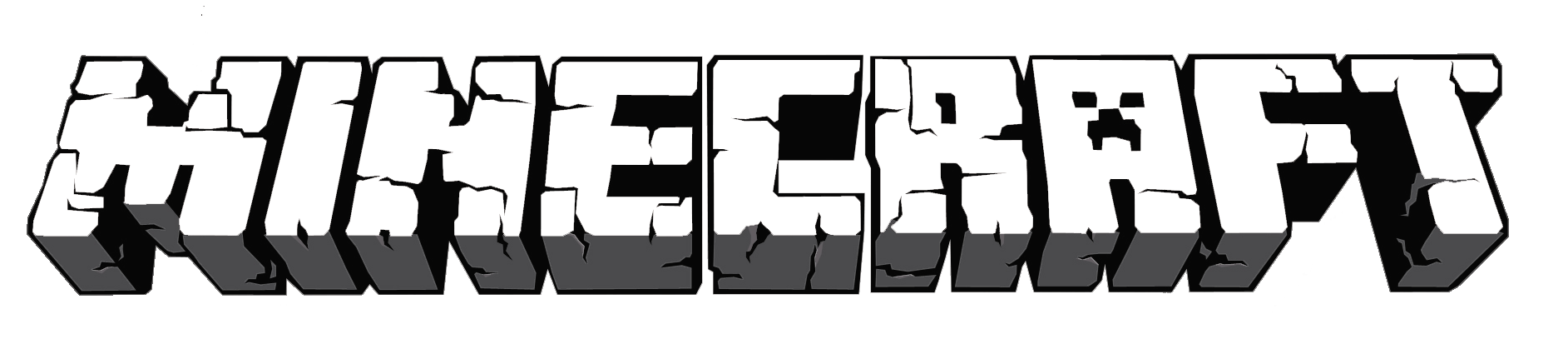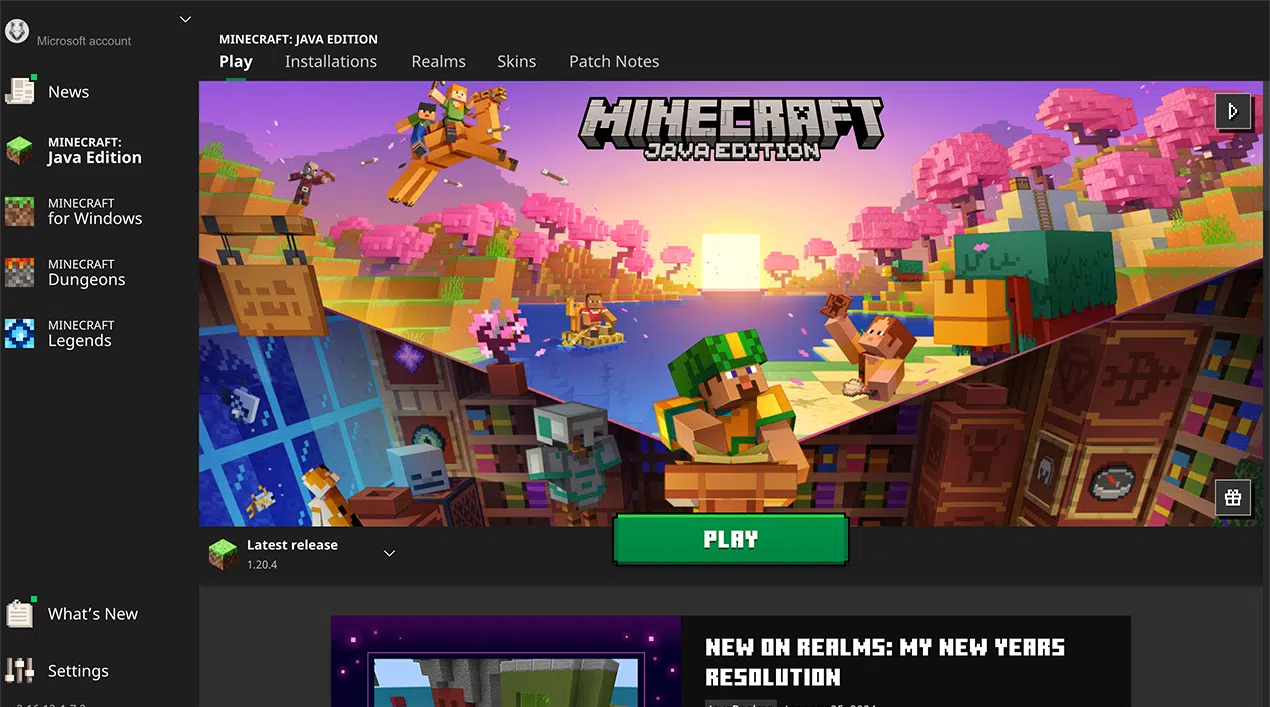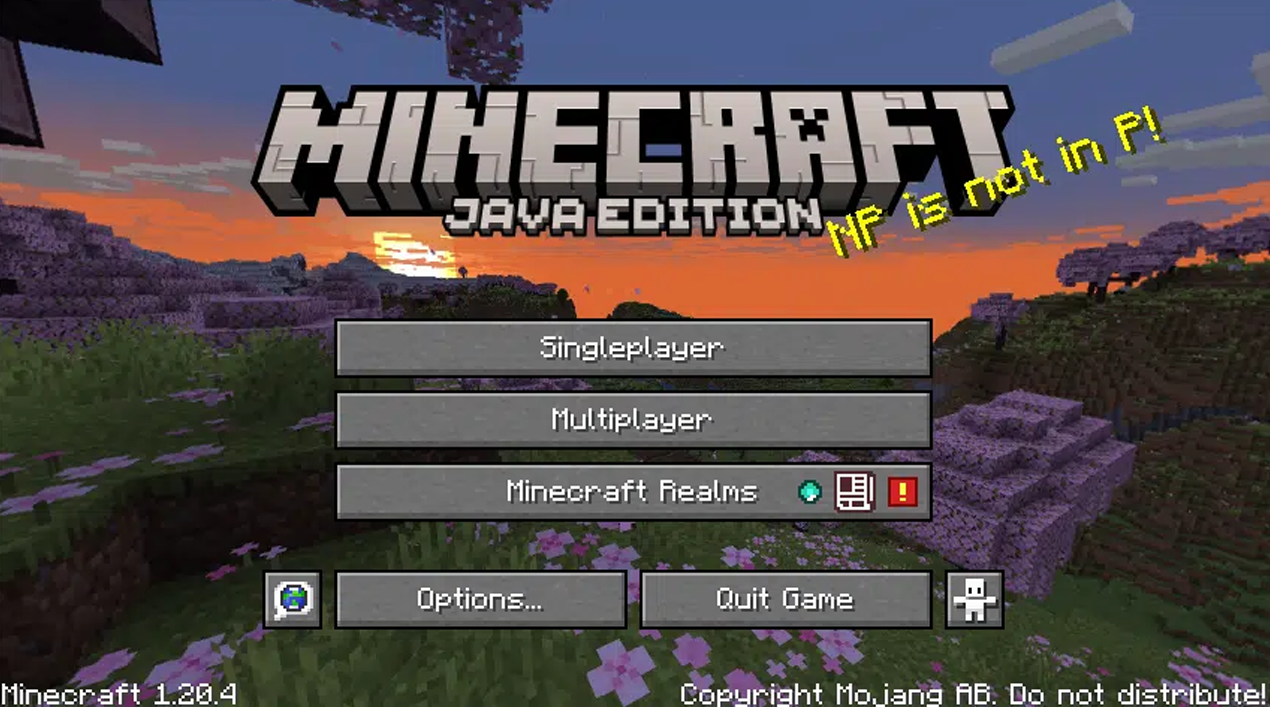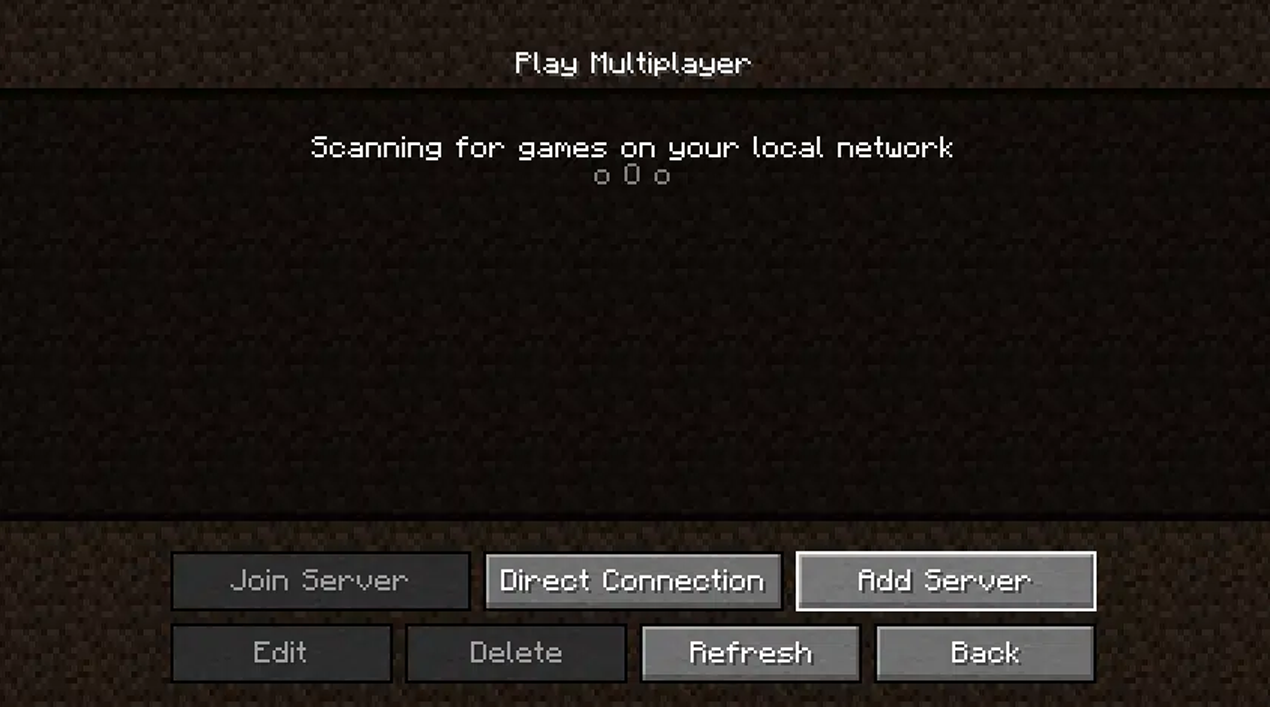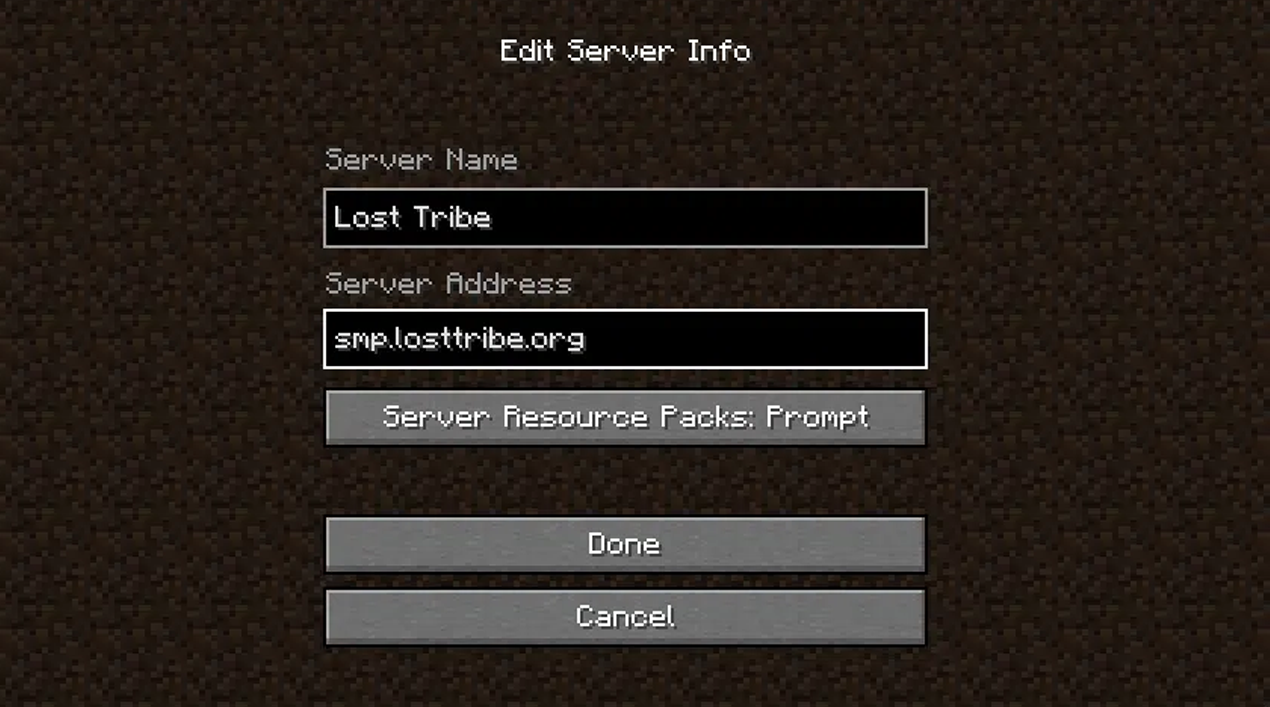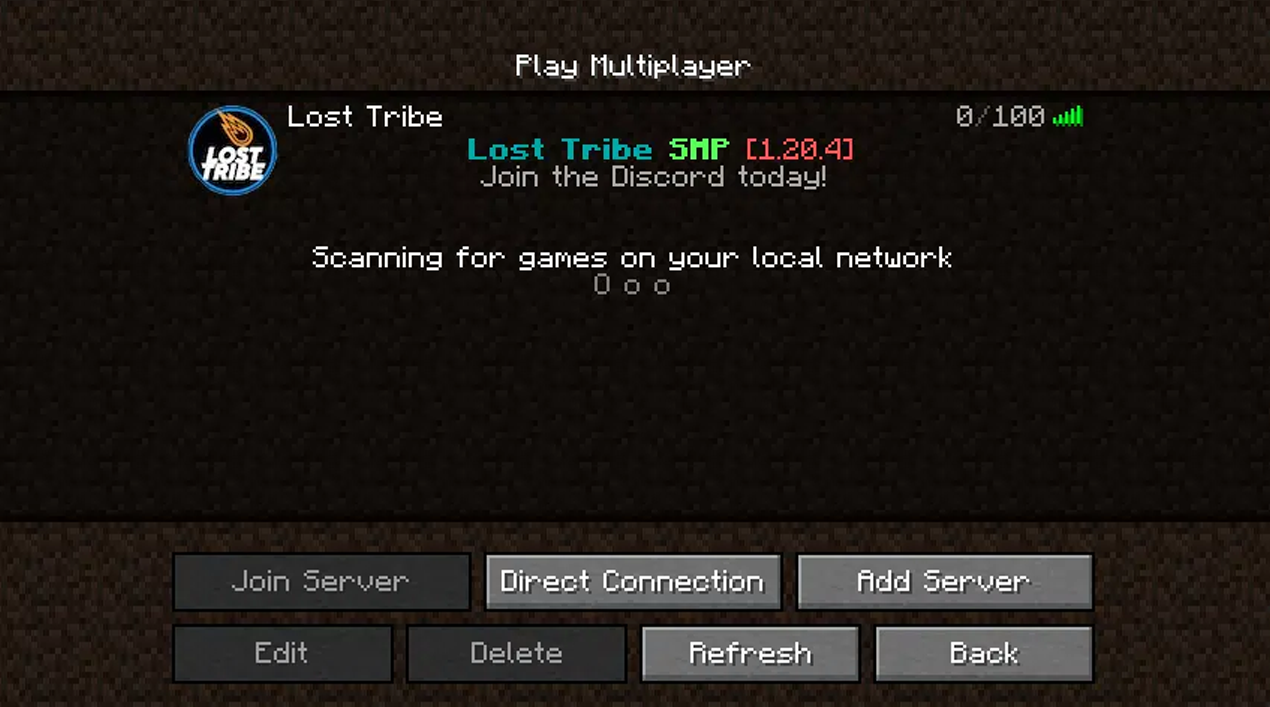Ready, set, go!
minecraft FAQs
-
Minecraft is a video game in which players create and break apart various kinds of blocks in 3D worlds. Players explore a blocky, procedurally-generated 3D world with virtually infinite terrain. They will play to discover and extract raw materials, craft tools and items, and build structures or natural elements such as mountains or lakes. Game modes include survival mode and creative modes. In survival mode players must acquire resources to build the world and maintain health, while in creative mode, players have unlimited resources. With Lost Tribe, players can interact with other Jewish youth like themselves while playing the game and interact with Israeli locations, all within a Jewish environment.
-
If you don’t own the game, you can purchase it for your preferred device at minecraft.net
If you do not have a valid account, you can choose to buy one on that same website.
We own the game, how do we join?
Ensure you have A Valid Minecraft Account
Our Minecraft Server supports players joining from Java Edition Minecraft (PC/Mac) and Bedrock Edition Minecraft (Windows/iPhone/iPad/Android/Chromebook). We do not support Xbox, PlayStation, or Switch at this time, nor do we support Minecraft: Education Edition.
To know whether you have a valid Minecraft account, a good rule of thumb is to try to sign into it on minecraft.net. If you do not have a valid account, you can choose to buy one on that same website.
Turn on Minecraft, and ensure you’re running the latest version
Our Minecraft Server supports the latest version of Minecraft, which consistently changes but can be found here. Depending on the type of Minecraft you have, you can see how to spot your version below.
Java Edition
Finding the Running Version
When you open the game on your computer, after signing in you should see the Profile being used to play the game at the bottom left. The number (for example, 1.20.4), is the version number, and it should be up to date with what can be found on the website linked above. If it is, you can go ahead and click play. If it is not, then you must click on the number, which will open a menu, select the option for Latest Release, and then click play.
This image was taken on February 6, 2024, and may not be accurate to what you see.
JONING THE SERVER
Once you’ve pressed Play, you will see a menu that looks like the one below. The middle button is titled Multiplayer – click it.
This image was taken on February 6, 2024, and may not be accurate to what you see.
The first time you do this, you will get a warning about the public nature of multiplayer servers. Acknowledge this warning and click continue.
You will now see an empty menu of servers. At the bottom right, click Add Server, and copy in the information as provided. Then, click Done.
Back on the server menu, double click on the newly-added server as shown below, and that’s it! You’re in.
That’s it! The account should now be connected to the server.
Have fun and we hope to see you around!
If you’re having technical difficulties with your Minecraft, we suggest you take a look at the Support page on Minecraft’s website. If you’re having issues with the Lost Tribe Server itself, please reach out to us on our Discord.